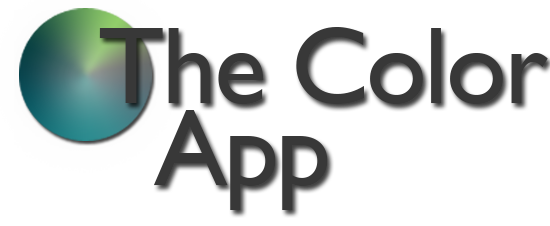Pointers
1. View the Help Overlay again in Settings. 2. There are six Color Pickers: HSB, RGB, Named HTML, Three-Digit Hex, Gradient Color Picker, and a Photo Color Picker. 3. There are eight Display Types: HSB Integer, HSB Decimal, RGB Integer, RGB Decimal, RGB Percent, Named HTML, Three-Digit Hex, Six-Digit Hex. 4. Press the Choose Display button to change the Display Type displayed on the label at the top of the bottom tab. 5. The Named HTML picker will display all HTML color names. When landing the slider thumb on a red, green, or blue value, the large disk to the right will cycle through and display all HTML color names that have that value. Press the large disk on a color to stop the animation and draw with that color. 6. Zoom is available in the drawing area. 7. The Save Duplicate button will make a copy of the current workspace, saving the drawing and associated colors to the Collection. 8. Double click a color in the top right tab to bring up a Color Finder Assistant, where you can view triad colors, complementary colors, and more, as well as a random button to generate random colors. Click and add any of these new colors to the colors in your current workspace’s colors. 9. On the Collection Page, view each workspace’s drawings, colors, or both. Selecting the third segment will display the colors and their values. The type of value displayed depends on the selection in the Choose Display button. 10. There are two options upon clicking the share button. The first option is to share drawings, colors, or both depending on what view segment is selected. These images can be shared using Mail or Message, or saved to Photos. The second option is to share colors as a Color App file that can be mailed to and opened by other Color App users. Disclaimer: Colors may appear different on different devices, and color system conversions are not one-to-one, and as such, all colors and values in The Color App are approximations only.